Accessing Sessions
Navigate to the Schedule of Sessions
Find the appropriate session
Select “View Session” next to the session listing [Image 1]
In the session details view, a button will either:
Indicate what time the meeting room opens OR [Image2]
Allow you to join the session as an audience member. If you are participating in the session you will see an additional button that allows you to join the session as a Co-Host
IMAGE 1: Screen for a session listing in our Schedule. In a yellow box to the right is a button that says “View Session.” Click the button to see the session entry.
IMAGE 2: Listing for a session. Until the session is ready to open, the top green button on the right will say “Room opens at [TIME].” Fifteen minutes before the session, the button’s message will change to invite participants to Join This Session. If you are an audience member, you can enter the Zoom “room” now. If you are a presenter or organizer, you will see an additional button that will allow you to join as a co-host.
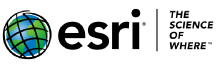



Share